dm-verity verification failed... Need to check drk first... Problem Fixed
Hi,
Do You Face These Issues with your Samsung S6/Edge/Edge+/G925F while upgrading firmware!!
- Hang on Boot Screen/Logo Screen.
- Restarting on Boot Screen/Logo Screen.
- dm-verity verification failed during firmware upgrading.
- drk problems/not found/or damaged.
- kernel is not seandroid enforcing.
Soulution: dm-verity verification failed... Need to check drk first...
Recently i bought samsung s6 edge G925F international/global version that has official operating system Android 5.0.2 Lollipop. I want to upgrade from lollipop to Marshmallow which is latest firmware in android market; more reliable, user friendly, battery friendly and having many more useful features. So i have faced so many problems during firmware upgrading
I had started upgrading firmware from official Lollipop 5.0.2 to official Lollipop 5.1.1 using odin having latest firmware from http://www.sammobile.com/ . When Odin Completes the installation and phone restarted, phone stuck on boot/logo screen, which was very embarrassing for me,
then i have downloaded latest official Marshmallow 6.0.1 firmware and installed on my s6 edge, then after restarting , screen says:
dm-verity verification failed... Need to check drk first...
that was a big problem, my phone doesnot go through that error screen.
I had searched alot to fix issue of drk which is the main issue behind this error but found nothing,
So i noticed that i cannot install official firmware on my phone having drk problem..
You can never fix drk problem witout using drk repairing tools(octoplus, ultimate multi tool, GCpro etc) which are not free.
Only solution for this drk/dm verity issue is to use third part Kernel file and flash in your s6 edge...
Click Here to download Kernel file to fix drk, dm-verity verification failed... Need to check drk first...
Download DRK Fix File
Download that file and flash in your S6 Edge(G925F) after flashing latest Android 6.0.1 firmware, then every thing will be goin fine.
Note: Its specifically for G925F International/Global Model. Please dont try on Other Models.
Procedure for Flashing DRK Fix File on Samsung S6 Edge G925F Using Odin
- Download Fix file
- Download Odin
- Download official firmware from official site and install using Odin
- When screen shows dm-verity verification failed... Need to check drk first.. then restart phone by pressing Botth Volume Button + Power Button + Home Button.
- When screen became black press volume down +Power Button+Home Button to enter in download mode again press volume up button
- Now run Odin as administrator connect your phone with origional datacable and press AP button on Odin select downloaded fix file and start flashing. Note: Make sure Reparttion Box is unchecked in Option while flashing.
When done Phone Restart...
You have done Enjoy....
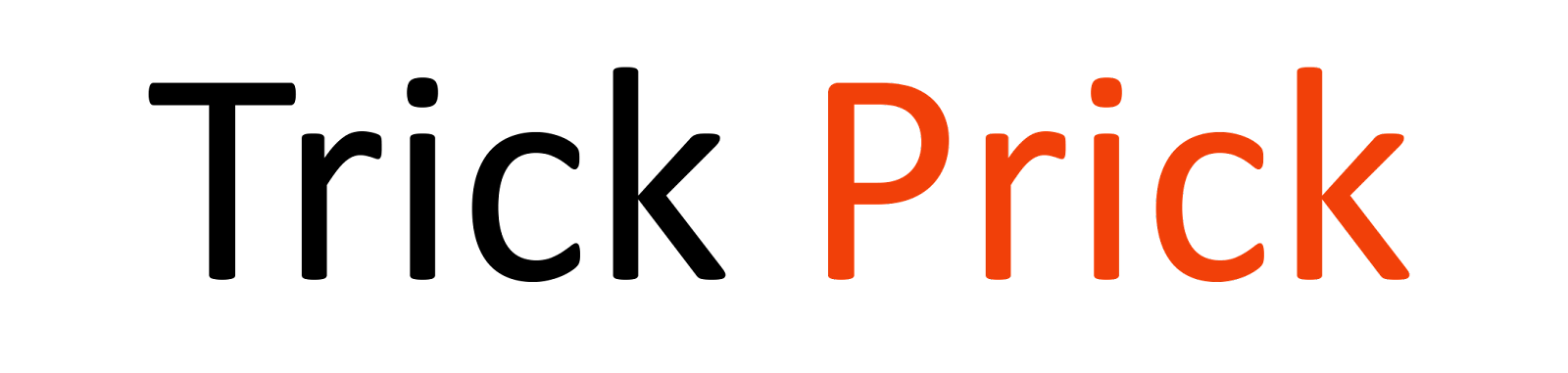


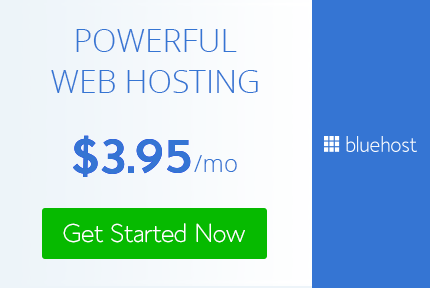
3 Comments
dm-verity verification failed in sm-n920g ...pls help
ReplyDeletea520f/ds please
ReplyDeleteVery informative post! There is a lot of information here that can help any business get started with a successful social networking campaign. Demountable Partitions
ReplyDeletePost a Comment