Windows 7 says This copy of Windows is not Genuine – WHY?
If your Windows 7 was working fine and you suddenly start receiving messages saying this copy of Windows is not genuine - for Windows 7, chances are that you must have installed the Windows 7 update KB971033. This Windows 7 update scans for more than 70 activation bypasses to detect if your copy of Windows 7 is genuine or not. If it finds even a single activation bypass, you are in a mess. Windows 7 starts bombarding you with messages that say – this copy of Windows is not Genuine – and reminds you constantly that you need to go for a genuine version.
For OEM editions, I won't recommend using Automatic Windows updates. It is better to turn off Windows updates and check them out manually on every second Tuesday of each month. Microsoft releases fresh updates for MSRT and other important safety software on the second Tuesday of each month. You can access the Windows Update site using Tools menu in the Internet Explorer. While you are on the Windows Update website, choose Custom option instead of Express and make sure you are not downloading the KB971033 update or any other update related to genuineness of Windows. If you have already downloaded and installed KB971033 and are receiving messages saying this copy of Windows is not Genuine for Windows 7, you need to remove it.
The next section deals with how to remove Windows Genuine Advantage and how to remove KB971033.
How to Remove Windows Genuine Advantage and KB971033
If you are getting nag screens and are not able to use/install programs because your Windows 7 thinks that the copy is not genuine, you can remove the Windows Genuine Advantage even on a legitimate copy of Windows 7. To remove KB971003, follow these steps:
Open Control Panel
Select Programs and Features
Select Installed Updates
Look for list item “Update for Microsoft Windows (KB971033)”
Select the above item, if listed, and click Uninstall
Close the Programs and Features Windows after the update is removed
You can then proceed to remove Windows Genuine Advantage tool. Do the following to disable/remove the Windows genuine advantage:
1. Open the Run dialog (Windows key + R), type regedit and press enter key.
2. Press F3 to open the Find dialog. Type WGALOGON in the Find Dialog
3. Delete the folder WGALOGON.
4. Close the registry editor and delete the file WgaTray from your system32 folder and from your 'dllcache' folder located inside the system32 folder.
5. Reboot.
You may be prompted to install Windows Genuine Advantage Notifications, but this option can be deselected.
In order to prevent these files from being installed again, make sure your Windows Update in Control Panel is set to Notify but do not automatically download. This way, you can make sure that you are not downloading the same files again.
Alternate Method to Remove Windows Genuine Advantage
Many people are not able to find the WGA files on their computer. I did some research to assist them remove Windows Genuine Advantage.
1 Press Windows Key + R to open the Run window.
2 In the Run window, type cmd to open the command prompt.
3 At the command prompt, type cd \ and press Enter.
4 Now type dir *wga*.* /s to find the wga files.
Once the results are displayed. Make a note of folders where the wga files are located. You can then navigate to these folders using My Computer and rename the files to remove Windows Genuine Advantage notifications.
Note: You may get “access denied” message while renaming/deleting the wga files. Please use Unlocker or Long Path Tool to release the files.
If your Windows 7 was working fine and you suddenly start receiving messages saying this copy of Windows is not genuine - for Windows 7, chances are that you must have installed the Windows 7 update KB971033. This Windows 7 update scans for more than 70 activation bypasses to detect if your copy of Windows 7 is genuine or not. If it finds even a single activation bypass, you are in a mess. Windows 7 starts bombarding you with messages that say – this copy of Windows is not Genuine – and reminds you constantly that you need to go for a genuine version.
For OEM editions, I won't recommend using Automatic Windows updates. It is better to turn off Windows updates and check them out manually on every second Tuesday of each month. Microsoft releases fresh updates for MSRT and other important safety software on the second Tuesday of each month. You can access the Windows Update site using Tools menu in the Internet Explorer. While you are on the Windows Update website, choose Custom option instead of Express and make sure you are not downloading the KB971033 update or any other update related to genuineness of Windows. If you have already downloaded and installed KB971033 and are receiving messages saying this copy of Windows is not Genuine for Windows 7, you need to remove it.
The next section deals with how to remove Windows Genuine Advantage and how to remove KB971033.
How to Remove Windows Genuine Advantage and KB971033
If you are getting nag screens and are not able to use/install programs because your Windows 7 thinks that the copy is not genuine, you can remove the Windows Genuine Advantage even on a legitimate copy of Windows 7. To remove KB971003, follow these steps:
Open Control Panel
Select Programs and Features
Select Installed Updates
Look for list item “Update for Microsoft Windows (KB971033)”
Select the above item, if listed, and click Uninstall
Close the Programs and Features Windows after the update is removed
You can then proceed to remove Windows Genuine Advantage tool. Do the following to disable/remove the Windows genuine advantage:
1. Open the Run dialog (Windows key + R), type regedit and press enter key.
2. Press F3 to open the Find dialog. Type WGALOGON in the Find Dialog
3. Delete the folder WGALOGON.
4. Close the registry editor and delete the file WgaTray from your system32 folder and from your 'dllcache' folder located inside the system32 folder.
5. Reboot.
You may be prompted to install Windows Genuine Advantage Notifications, but this option can be deselected.
In order to prevent these files from being installed again, make sure your Windows Update in Control Panel is set to Notify but do not automatically download. This way, you can make sure that you are not downloading the same files again.
Alternate Method to Remove Windows Genuine Advantage
Many people are not able to find the WGA files on their computer. I did some research to assist them remove Windows Genuine Advantage.
1 Press Windows Key + R to open the Run window.
2 In the Run window, type cmd to open the command prompt.
3 At the command prompt, type cd \ and press Enter.
4 Now type dir *wga*.* /s to find the wga files.
Once the results are displayed. Make a note of folders where the wga files are located. You can then navigate to these folders using My Computer and rename the files to remove Windows Genuine Advantage notifications.
Note: You may get “access denied” message while renaming/deleting the wga files. Please use Unlocker or Long Path Tool to release the files.
File Type:
TXT
File Size:
4.04 KB
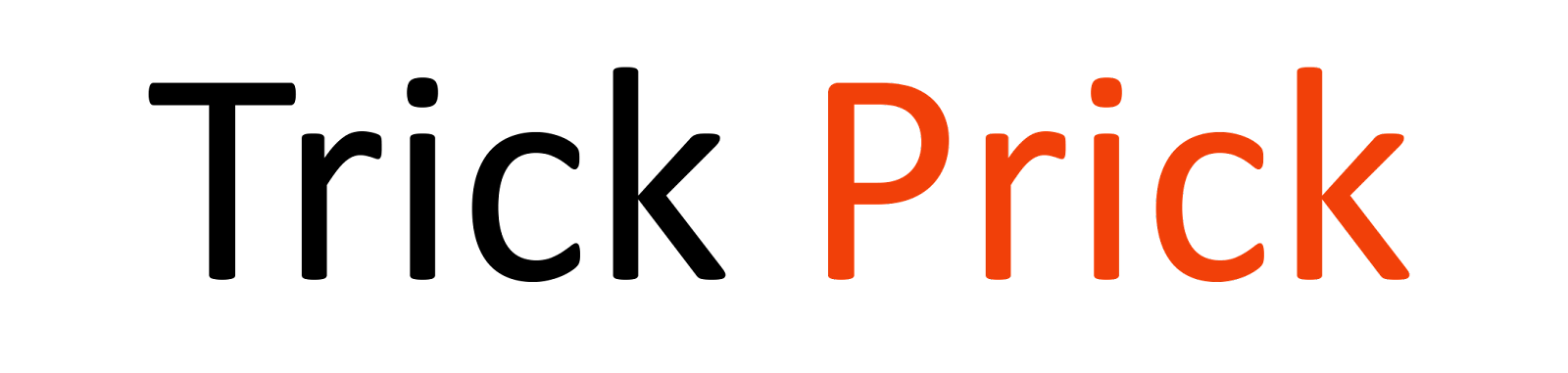


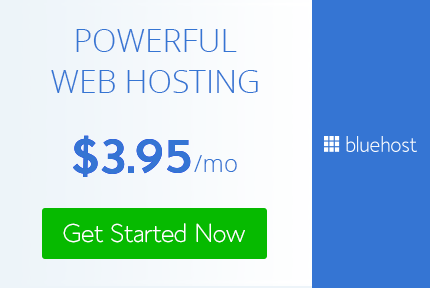
0 Comments
Post a Comment