Fixing Windows 7 Blue Screen Stop Error 0x0A Hardware Malfunctioning
This error is typically caused by faulty or incompatible hardware or software attempting to access a memory location without authorization. Suspect an incompatible driver, system service, virus scanner, or backup program.
1. Check if the system has been overclocked from factory. If it was, disable the overclocking feature. Otherwise, verify with CPU-Z the actual clock values.
Perform a clean boot:
- Click on "Start" when your Windows 7 loads.
- Type "msconfig" on the search bar and hit "Enter".
- Go to the "Startup" tab and disable all the applications listed.
- Then go to the "Services" tab and check mark the "Hide all Microsoft Service".
- Click on "Disable all Services".
- Click on Apply and restart the computer.
2. Test the computer and if no BSOD is shown, start re-enabling one by one each Service and each Startup application until you discover which one is causing the BSOD.
3. Run Windows Updates.
4. Run Dell PC Diagnostic
5. Check system BIOS version (update to the latest version if necessary)
6. Update the Chipset, Wireless Card and Video Card drivers
7. Change the Virtual Memory from “Automatically Manage by Windows” to “Custom Size”. We recommend setting the Virtual Memory with a Minimum of 4066MB and a Maximum of12006MB.
Open System by clicking the Start button, clicking Control Panel, clicking System and Maintenance, and then clicking System.
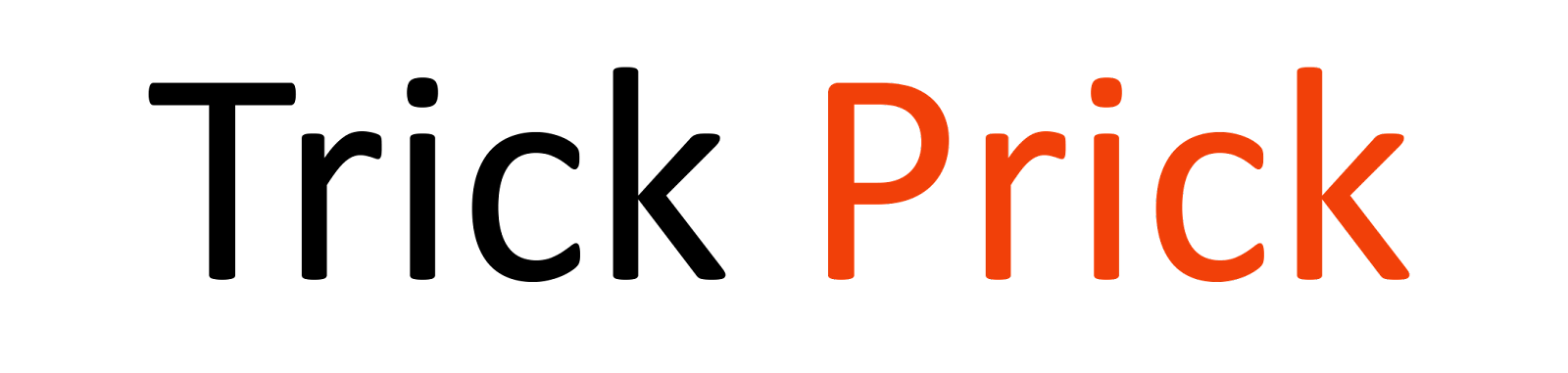


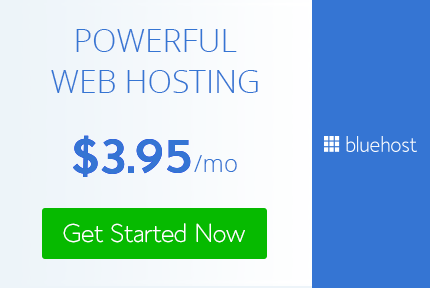
1 Comments
Nice post, If you want to fix Blue screen of death in Windows 7 then contact Microsoft Windows 7 Customer Support.
ReplyDeletePost a Comment